If we need to email you any personal data we will use our 'secure messaging system'
If you receive a 'secure message' email from one of our colleagues at Origin you will need to follow the process below to access it.
First Time Users
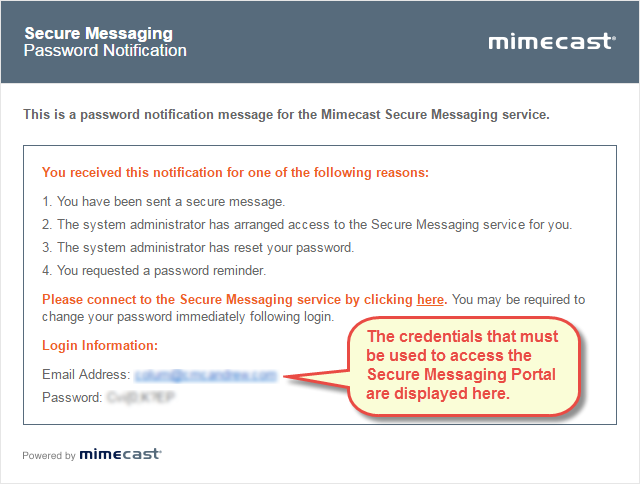
If this is the first time you have accessed the Secure Messaging Portal, you'll receive a new email with the login details you’ll need to access the Secure Messaging Portal. This includes the email address to use and a temporary password. This password must be changed as part of the log in process. This new password can then be used whenever you access the Secure Messaging Portal in the future.
To change your password:
- Enter the Password displayed in the second email notification in the top field.
If you use the “copy and paste” feature to copy across the initial password, check this does not add an extra space at the end of the password. If it does, this will create an error preventing you from logging in.
- Enter a New Password in the middle field.
- Confirm the New Password in the bottom field.
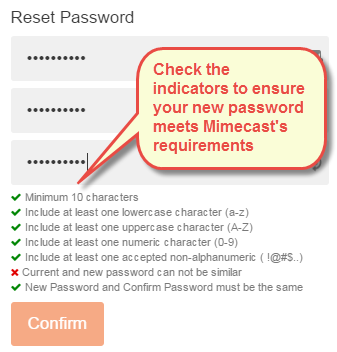
- Ensure the new password meets Mimecast's requirements displayed below the Reset Password fields.
- A green tick means the criteria is met.
- A red cross means the criteria isn't met and must be corrected.
- Click on the Confirm button. The Secure Messaging Portal is displayed.
Enter your Password. The Secure Messaging Portal is displayed.
Once you have a username and password
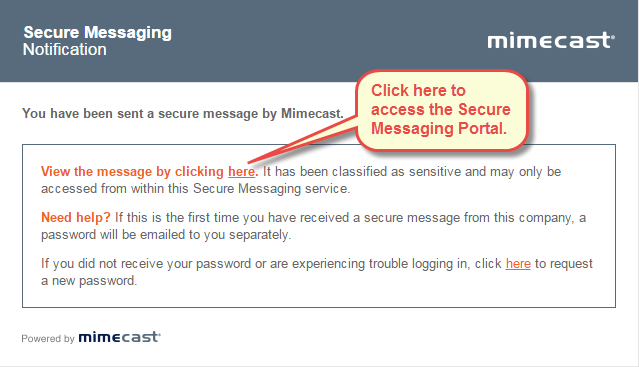
The Secure Messaging Portal allows recipients of a secure message to read it and respond. It requires users to log in with their email address and secure messaging password before any messages can be accessed. When a secure message is sent to you by a Mimecast user, you'll receive an email notification like the one shown.
To access the Secure Messaging Portal:
1. Click the link in the notification message. The Secure Messaging Portal log in dialog is displayed.
2. Enter your Email Address.
3. Click the Next button. The Password field is displayed.
4. Enter your Secure Messaging Portal Password.
If this is your first time logging in to the Secure Messaging Portal, see the First Time Users section above. If you already have log in details for the Closed Circuit Messaging (CCM) Portal, these same details will work for the Secure Messaging Portal.
5. Click the Log In button. The Secure Messaging Portal is displayed.
Troubleshooting log on issues - https://community.mimecast.com/docs/DOC-1183
Using the secure messaging portal - https://community.mimecast.com/docs/DOC-2121